1. UICollectionView가 무엇인가?
-
정렬 된 데이터 항목 모음을 관리하고 사용자 지정 가능한 레이아웃을 사용하여 표시하는 개체
-
컬렉션 뷰는 저장된 DataSource 개체에서 데이터를 가져온다.
-
DataSource의 경우 CollectionView의 데이터 및 User Interface에 대한 업데이트를 간단하고 효율적으로 관리함.
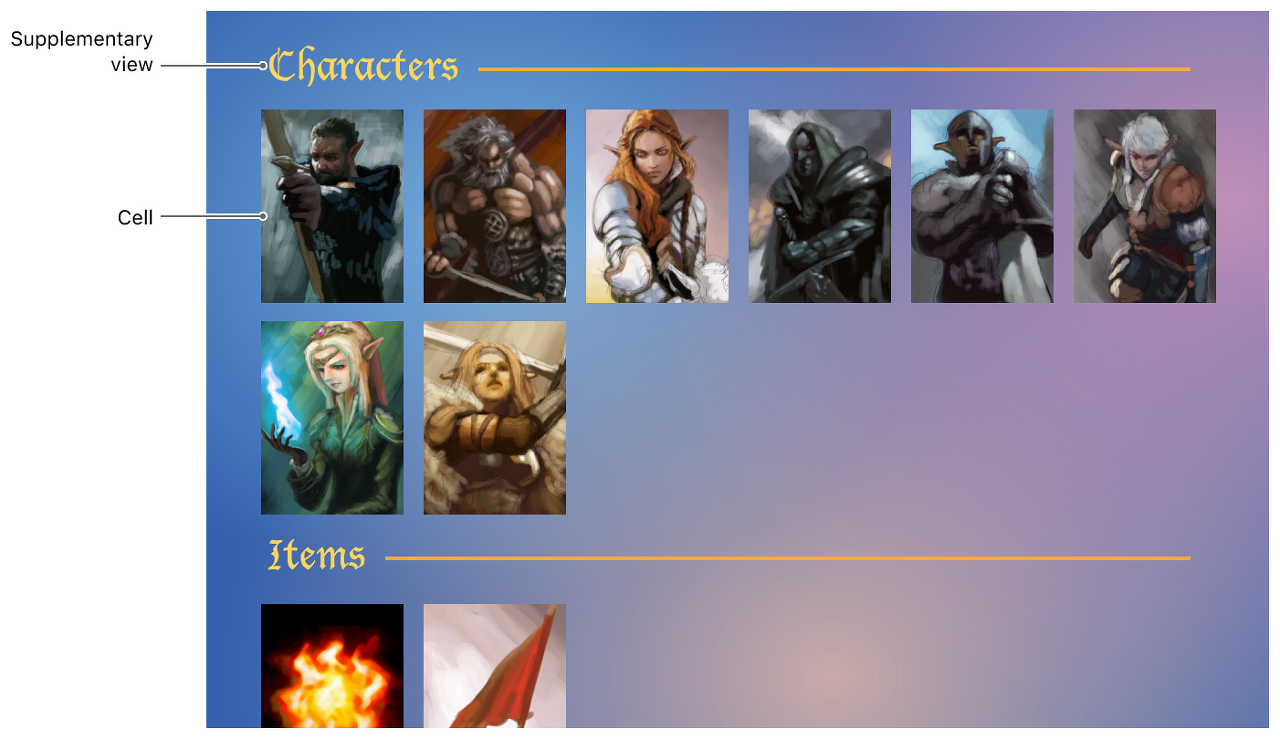
- Supplementary View는 UITableView의 Header와 비슷한 역할을 한다.
2. 컬렉션뷰와 관련된 클래스 및 프로토콜
-
UICollectionView : 사용자에게 보여질 Collection 형태의 뷰
-
UICollectionViewCell : UICollectionView instence에 제공되는 데이터를 화면에 표시하는 역할을 담당
-
UICollectionReusableView : Cell의 재사용
-
UICollectionViewFlowLayout : CollectionView를 위한 디폴트 클래스로, 그리드 스타일로 셀들을 배치하도록 설계되어있다. scrollDirection 프로퍼티를 통해 수평 및 수직 스크롤을 지원한다.
-
UICollectionViewLayoutAttributes : CollectionView 내의 지정된 아이템의 레이아웃 관련 속성을 관리한다.
-
UICollectionViewDataSource 프로토콜 :CollectionView에 필요한 데이터 및 뷰를 제공하기 위한 기능을 정의한 프로토콜이다.
-
UICollectionViewDelegate 프로토콜 : CollectionView에서 아이템의 선택 및 강조 표시를 관리하고 해당 아이템에 대한 작업을 수행할 수 있는 기능을 정의한 프로토콜이다.
-
UICollectionViewDelegateFlowLayout 프로토콜 : UICollectionViewLayout 객체와 함께 그리드 기반 레이아웃을 구현하기 위한 기능을 정의한 프로토콜이다.
3. 사용 예시
1. LabelCollectionViewCell을 만들고 Xib 파일도 만들어 준다.

import UIKit
class LabelCollectionViewCell: UICollectionViewCell {
@IBOutlet weak var labelName: UILabel!
@IBOutlet weak var descriptionLabel: UILabel!
override func awakeFromNib() {
super.awakeFromNib()
labelName.layer.cornerRadius = 8.0
labelName.clipsToBounds = true
}
}2. LabelViewContoller를 만들고 viewDidLoad에 delegate dataSource cell 설정을 해준다.
class LabelViewController: UIViewController {
var labels = [Label]()
override func viewDidLoad() {
super.viewDidLoad()
self.collectionView.delegate = self
self.collectionView.dataSource = self
self.collectionView.register(UINib(nibName: "LabelCollectionViewCell", bundle: .main), forCellWithReuseIdentifier: "LabelCollectionViewCell")
}
}3. extension을 사용 안하고 프로토콜을 추가해줘도 되지만 코드를 읽기 쉽게 하기 위해 extension을 해서 프로토콜을 구현하였다.
extension LabelViewController: UICollectionViewDelegate, UICollectionViewDataSource, UICollectionViewDelegateFlowLayout {
func collectionView(_ collectionView: UICollectionView, numberOfItemsInSection section: Int) -> Int {
return labels.count // 전체 데이터의 개수를 반환한다. Section 별로 만들 수 있는데, 현재는 1개의 섹션만 사용하기 때문에 바로 return을 해주었다.
/*
만약 여러개의 Section을 사용할 경우
switch(section) {
case 1:
return sectionOneCount;
case 2:
return sectionTwoCount;
}
이런식으로 분기를 준다.
*/
}
func collectionView(_ collectionView: UICollectionView, cellForItemAt indexPath: IndexPath) -> UICollectionViewCell {
// Cell에 데이터를 주는 것이다. indexPath는 해당 셀이 몇 번째 셀인지 나타내는 것이다.
guard let cell = collectionView.dequeueReusableCell(withReuseIdentifier: "LabelCollectionViewCell", for: indexPath) as? LabelCollectionViewCell else {
return UICollectionViewCell()
}
cell.labelName.text = labels[indexPath.row].name
cell.descriptionLabel.text = labels[indexPath.row].description
return cell
}
func collectionView(_ collectionView: UICollectionView, layout collectionViewLayout: UICollectionViewLayout, sizeForItemAt indexPath: IndexPath) -> CGSize {
// Cell의 크기를 지정하는 함수이다.
return CGSize(width: collectionView.frame.width, height: 60)
}
func collectionView(_ collectionView: UICollectionView, didSelectItemAt indexPath: IndexPath) {
// Cell이 터치 될 경우 발생하는 이벤트이다.
openDetailView(label: labels[indexPath.row])
}
}
- 현재 코드는 작성자가 필요한 함수만 가져왔다. Apple Developer Document에서 필요한 것을 찾아서 구현하는 것을 추천한다.
[참고 자료]
Apple Developer Documentation
developer.apple.com
'프로그래밍 > iOS' 카테고리의 다른 글
| Threading Programming Guide (2) - About Threaded Programming (0) | 2020.12.21 |
|---|---|
| Threading Programming Guide (1) - 소개 (0) | 2020.12.21 |
| Alamofire Framework 사용하기 (0) | 2020.12.20 |
| Github OAuth로 로그인하기 (0) | 2020.12.20 |
| 구조체(Struct) 클래스(Class)의 공통점과 차이점 (0) | 2020.12.20 |